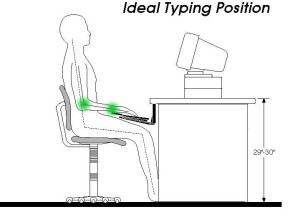Right now, as you read this, my neck and arm hurt. Not just a little, a lot, all the time. And I’ve only been working on computers for about 20 years. I don’t like to think about what’s going to happen to my daughter when she’s my age and she’s been working on computers for 40 years.
There are things that we adults can do to not only relieve our own computer-related stress but to teach our children good workstation habits at an early age. Of course the best teaching you can do is by modeling the appropriate behavior yourself.
Here are the top 4 tips for being comfortable at your computer and doing your body the least damage. These apply both to adults and to children, though you obviously will have to rearrange the computer workstation with footrests and seat cushions in order to accommodate a child’s smaller body.
- Limit the amount of time that you’re actually at the computer workstation. Encourage children to play outside, not on the computer. They’ll have to spend enough time in front of a workstation actually working throughout their lives that they don’t need to spend their playtime in front of the computer.
- Your eyes should be level with the text on the monitor, your head straight, and your neck slightly bent forward.
- I have learned through hard, sad experience that your keyboard should virtually be in your lap, not on the desk in front of you. Your arms should drop naturally to your sides, your shoulders relaxed, with your elbows at a 90 degree or wider angle, and your wrists at a “neutral” angle. The keyboard, if it tilts at all, should tilt to accommodate the straight angle of your wrist. Unfortunately, most keyboards don’t do this, they tilt the wrong direction. However you can get keyboard trays that fasten underneath your desk and that can be adjusted for different users, including a “negative” tilt.
- Your knees, too, should be at a 90 degree plus angle, with your back supported, and your feet on the floor or on a foot rest.
To provide a workstation that is comfortable both for you and for your children, especially at several different ages, you might need to provide a booster seat and foot rest for younger children and a height-adjustable chair for older, taller children.
Laptops present an added challenge. Because the display is attached to the keyboard, if the screen is at the right height, then the keyboard is too high and far away. Conversely, if the keyboard is ergonomically correct then the screen is too low. One solution, perhaps the least expensive and the most portable, is to attach an external keyboard that can rest in your lap and put the laptop on the desk in front of you, perhaps on a stand to raise it to the right height. Or attach an external display and hold the laptop in your lap.
There are input devices that to some degree can replace the mouse and keyboard. They are not cheap, and they do require some training to use. For example, for around $100 one can purchase a digitizing tablet. (For more information go to the URL: www.wacom.com). This is a pressure sensitive tablet and a pen-like stylus that can be used in place of a mouse and allows you to hold your hand at a more natural angle. Children can learn to use these more easily than adults and they are a lot of fun to draw with. Voice recognition is more expensive (around $200), more difficult for children to learn to use, and problematic because of the high pitch of their voices, but as they mature, voice recognition becomes more useful. (For the Mac version, go to www.macspeech.com).
Your attention to yours and your children’s habits now may save you all pain later.