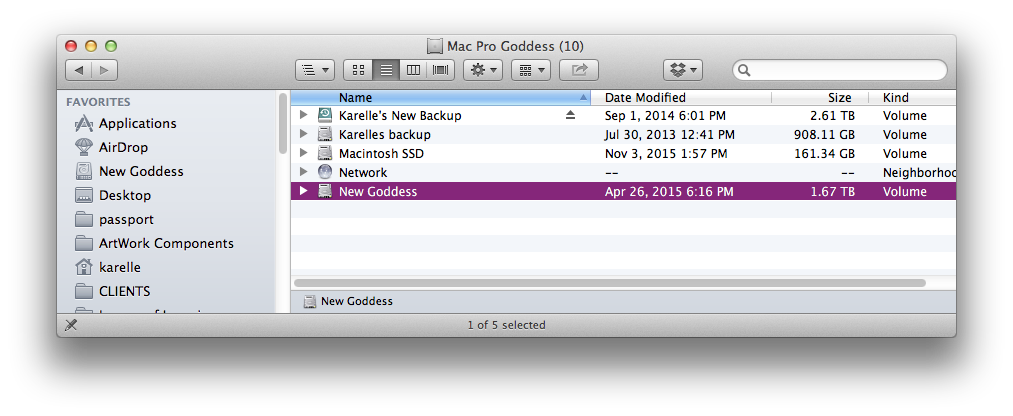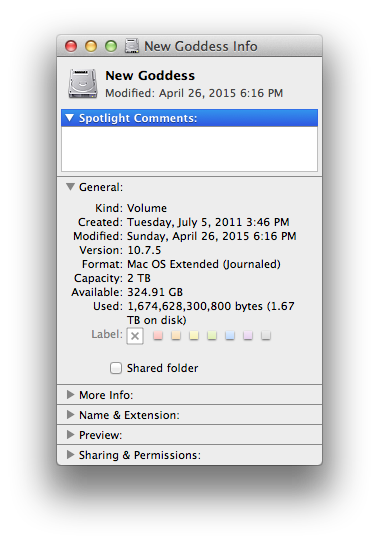Hold the Shift key and the Command key and type the C key (⌃–⌘ C). This brings you to the root level of the computer where you’ll see your internal drive(s) and external drives, if you have them. It’ll look kinda like this:
Select the drive about which you want information by clicking on it once so that it’s highlighted, like New Goddess in the image.
Hold the Command key and type an I (⌘ I) for Get info. This will give you a box that will look like:
You’ll notice that there is a column for size in the List view of the finder window (if necessary change the view style at the top of the finder window like the following illustration)![]() but that number just tells you how much space has been used, which doesn’t tell you how much is available. Get info tells you Capacity, Available and Used.
but that number just tells you how much space has been used, which doesn’t tell you how much is available. Get info tells you Capacity, Available and Used.
You should always have at least 10% of your drive capacity available for the system to work well.